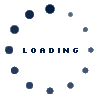Administrator Guidelines
Administrator role
As a local company administrator, you have the responsibility to ensure that your colleagues have the appropriate access in order for them to collaborate with Scania in a good way. To your help, you have a system called IGA, where you will be able to:
- Create accounts
- Manage the access for the user
- Update personal information about the user
- Reset passwords for the user
- Disable accounts
For information about how to do any of these tasks, please see the user guide at the bottom of the page.
It is important that the Local Administrator communicates to the company that he/she is the company’s user’s first point of contact when a user needs support.
Account rules and recommendations
A Scania Supplier Portal account is a personal account and userID as well as password should be treated as cofidential inforamtion. If there exist any suspicion of misuse, the account will be disabled without further notice.
Group accounts are also strictly forbidden, and will also be disabled without further notice, if this exist.
If a person has changed position (or left the company) and replaced by someone else, the account need to be disabled and you have to set up a new account for the new person. It is not accepted to change the name on the current account and any violations can lead to disabled/removed account.
You are recommended to regulary review the user accounts your company has on the Supplier Portal, in order to minimize the risk of any misuse of accounts.
Apply for an additional administrator (or change of administrator)
If you would like to add an extra administrator for your company, you just send in a request to your responsible Scania purchaser, who can support with the creation. Make sure to include all the necesary information in the request:
- Name (given and family)
- Saluation (Mr/Ms)
- Job title
- Email address
- Mobile Phone
- Country
- Company name
- 7-digit Supplier Number
If your current administrator is replaced, you can follow the procedure above, but please also make sure to include the userID of the current administrator so her/his account can be inactivated.
eQ2 user administration
The eQ2 portal do have a separate account structure and these accounts have to be administrated from within the eQ2 application. For more information about the administration of users within eQ2, please see the eQ2 application page
| IGA ADMIN Guide_Full version | 25 Apr, 2023 |
| IGA ADMIN Guide how to CREATE USER ACCOUNT | 25 Apr, 2023 |
| IGA ADMIN Guide for UPDATE USER PASSWORD | 25 Apr, 2023 |
| IGA ADMIN Guide for UPDATE USER ACCESSES | 25 Apr, 2023 |
| IGA ADMIN Guide how to DISABLE USER ACCOUNT | 25 Apr, 2023 |
| IGA ADMIN Guide for UPDATE USER INFO | 25 Apr, 2023 |
| IGA ADMIN Guide to update account w. several supplier numbers | 25 Apr, 2023 |
| Application-explanation_SSP | 25 Apr, 2023 |